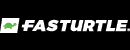Client Resources
Adding Fasturtle to Qgiv
In order for our team to set up tracking or add forms to your website, you will need to provide Fasturtle with access to your Qgiv donation portal.
Step 1.
In the Users area of your control panel, you can access a list of everyone who has been added as a user on your account. The user system is invitation-based; only account admins can invite new users.
![]()
After clicking the Users menu item, you’ll see a table containing user email addresses, names, the form(s) the user has permission to access, options to edit or remove users, and a way to reset their passwords. You’ll see a search tool, as well as a drop-down menu which allows you to search for users on certain forms.

Step 2.
Click the Add New User button located above the table.
![]()
You’ll be taken to a screen where you can fill in the user’s email address, title, role in your organization, and select permission levels.
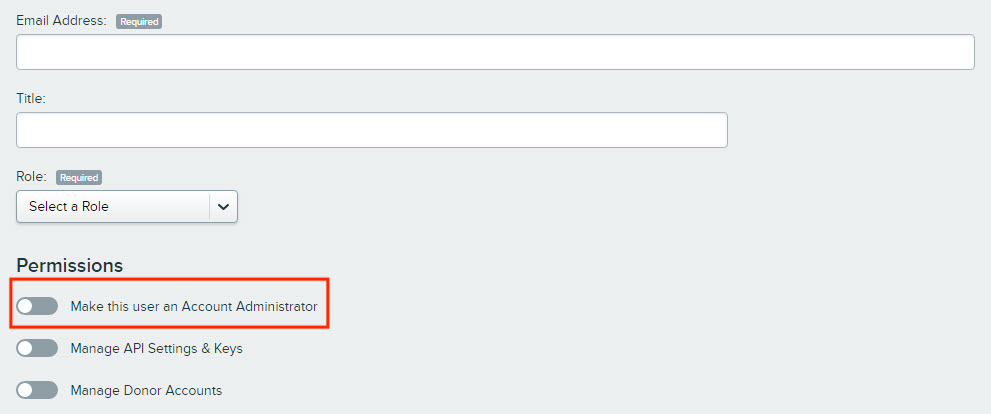
- Enter marketing@fasturtle.com as the email.
- Enter in “Marketing Team” as the title.
- Select the role from the dropdown menu.
- Under Permissions, toggle on the Account Administrator option.
Below the toggles, you’ll see a field in which you can select specific forms or events for which you’d like to configure permissions. Choose All Forms and Events.

Assign Form Administrator permissions using the toggle:
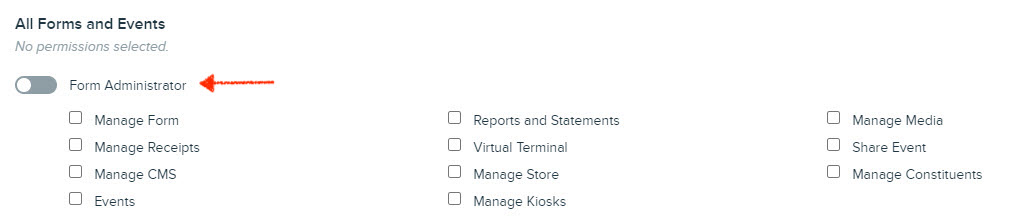
Step 3.
When you’ve configured the new user’s settings, click the Add New User button at the bottom of the screen.
![]()
The new user will appear in your user table as pending.

You can view, edit, or remove users at any time by accessing the Users area of your control panel. You can also send a Reset Password email if someone forgets their information!
All set! Fasturtle now has access to your account.